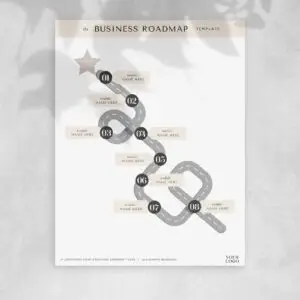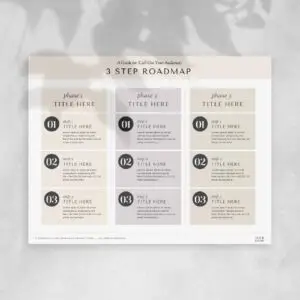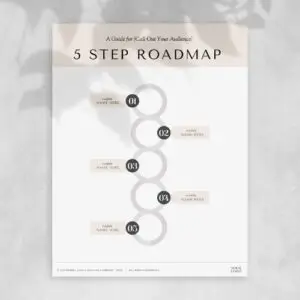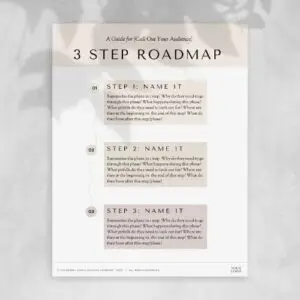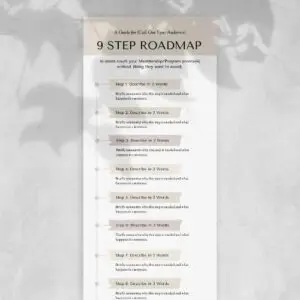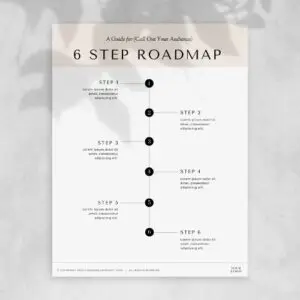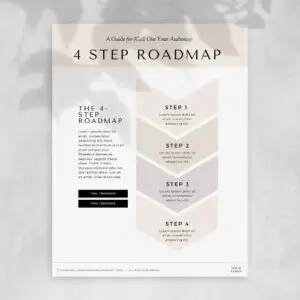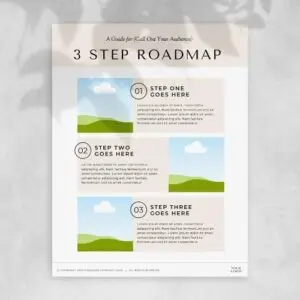Roadmaps
Showing 1–9 of 11 resultsSorted by latest
-
-
Roadmaps
3 Step Roadmap
To edit the SERVICE or PRODUCT > go to Dashboard > Products (under Woocommerce) > All Products > click edit under the service or product title > then scroll down to “Product Short Description” > enter description > then scroll up to the right and find the “Product Image” and ‘Click the image to edit or update’ or click ‘Set product image’ > then scroll up again to add the Price > then scroll up to add the “Long Description” > then click Update or Publish button
To add a new SERVICE or PRODUCT > go to Dashboard > Products (under Woocommerce) > Add New > then enter the product title > then scroll down to “Product Short Description” > enter description > then scroll up to the right and find the “Product Image” and ‘Click the image to edit or update’ or click ‘Set product image’ > then scroll up again to add the Price > then scroll up to add the “Long Description” > then click Update or Publish button
(0 reviews) -
Roadmaps
5 Step Roadmap
To edit the SERVICE or PRODUCT > go to Dashboard > Products (under Woocommerce) > All Products > click edit under the service or product title > then scroll down to “Product Short Description” > enter description > then scroll up to the right and find the “Product Image” and ‘Click the image to edit or update’ or click ‘Set product image’ > then scroll up again to add the Price > then scroll up to add the “Long Description” > then click Update or Publish button
To add a new SERVICE or PRODUCT > go to Dashboard > Products (under Woocommerce) > Add New > then enter the product title > then scroll down to “Product Short Description” > enter description > then scroll up to the right and find the “Product Image” and ‘Click the image to edit or update’ or click ‘Set product image’ > then scroll up again to add the Price > then scroll up to add the “Long Description” > then click Update or Publish button
(0 reviews) -
Roadmaps
3 Step Roadmap
To edit the SERVICE or PRODUCT > go to Dashboard > Products (under Woocommerce) > All Products > click edit under the service or product title > then scroll down to “Product Short Description” > enter description > then scroll up to the right and find the “Product Image” and ‘Click the image to edit or update’ or click ‘Set product image’ > then scroll up again to add the Price > then scroll up to add the “Long Description” > then click Update or Publish button
To add a new SERVICE or PRODUCT > go to Dashboard > Products (under Woocommerce) > Add New > then enter the product title > then scroll down to “Product Short Description” > enter description > then scroll up to the right and find the “Product Image” and ‘Click the image to edit or update’ or click ‘Set product image’ > then scroll up again to add the Price > then scroll up to add the “Long Description” > then click Update or Publish button
(0 reviews) -
Roadmaps
9 Step Roadmap
To edit the SERVICE or PRODUCT > go to Dashboard > Products (under Woocommerce) > All Products > click edit under the service or product title > then scroll down to “Product Short Description” > enter description > then scroll up to the right and find the “Product Image” and ‘Click the image to edit or update’ or click ‘Set product image’ > then scroll up again to add the Price > then scroll up to add the “Long Description” > then click Update or Publish button
To add a new SERVICE or PRODUCT > go to Dashboard > Products (under Woocommerce) > Add New > then enter the product title > then scroll down to “Product Short Description” > enter description > then scroll up to the right and find the “Product Image” and ‘Click the image to edit or update’ or click ‘Set product image’ > then scroll up again to add the Price > then scroll up to add the “Long Description” > then click Update or Publish button
(0 reviews) -
Roadmaps
6 Step Roadmap
To edit the SERVICE or PRODUCT > go to Dashboard > Products (under Woocommerce) > All Products > click edit under the service or product title > then scroll down to “Product Short Description” > enter description > then scroll up to the right and find the “Product Image” and ‘Click the image to edit or update’ or click ‘Set product image’ > then scroll up again to add the Price > then scroll up to add the “Long Description” > then click Update or Publish button
To add a new SERVICE or PRODUCT > go to Dashboard > Products (under Woocommerce) > Add New > then enter the product title > then scroll down to “Product Short Description” > enter description > then scroll up to the right and find the “Product Image” and ‘Click the image to edit or update’ or click ‘Set product image’ > then scroll up again to add the Price > then scroll up to add the “Long Description” > then click Update or Publish button
(0 reviews) -
Roadmaps
10 Step Roadmap
To edit the SERVICE or PRODUCT > go to Dashboard > Products (under Woocommerce) > All Products > click edit under the service or product title > then scroll down to “Product Short Description” > enter description > then scroll up to the right and find the “Product Image” and ‘Click the image to edit or update’ or click ‘Set product image’ > then scroll up again to add the Price > then scroll up to add the “Long Description” > then click Update or Publish button
To add a new SERVICE or PRODUCT > go to Dashboard > Products (under Woocommerce) > Add New > then enter the product title > then scroll down to “Product Short Description” > enter description > then scroll up to the right and find the “Product Image” and ‘Click the image to edit or update’ or click ‘Set product image’ > then scroll up again to add the Price > then scroll up to add the “Long Description” > then click Update or Publish button
(0 reviews) -
Roadmaps
4 Step Roadmap
To edit the SERVICE or PRODUCT > go to Dashboard > Products (under Woocommerce) > All Products > click edit under the service or product title > then scroll down to “Product Short Description” > enter description > then scroll up to the right and find the “Product Image” and ‘Click the image to edit or update’ or click ‘Set product image’ > then scroll up again to add the Price > then scroll up to add the “Long Description” > then click Update or Publish button
To add a new SERVICE or PRODUCT > go to Dashboard > Products (under Woocommerce) > Add New > then enter the product title > then scroll down to “Product Short Description” > enter description > then scroll up to the right and find the “Product Image” and ‘Click the image to edit or update’ or click ‘Set product image’ > then scroll up again to add the Price > then scroll up to add the “Long Description” > then click Update or Publish button
(0 reviews) -
Roadmaps
3 Step Roadmap
To edit the SERVICE or PRODUCT > go to Dashboard > Products (under Woocommerce) > All Products > click edit under the service or product title > then scroll down to “Product Short Description” > enter description > then scroll up to the right and find the “Product Image” and ‘Click the image to edit or update’ or click ‘Set product image’ > then scroll up again to add the Price > then scroll up to add the “Long Description” > then click Update or Publish button
To add a new SERVICE or PRODUCT > go to Dashboard > Products (under Woocommerce) > Add New > then enter the product title > then scroll down to “Product Short Description” > enter description > then scroll up to the right and find the “Product Image” and ‘Click the image to edit or update’ or click ‘Set product image’ > then scroll up again to add the Price > then scroll up to add the “Long Description” > then click Update or Publish button
(0 reviews)