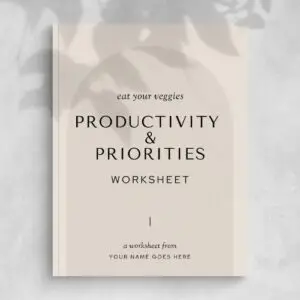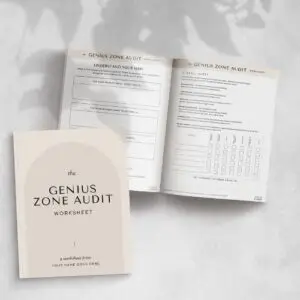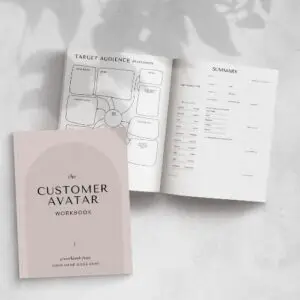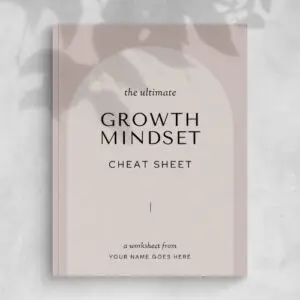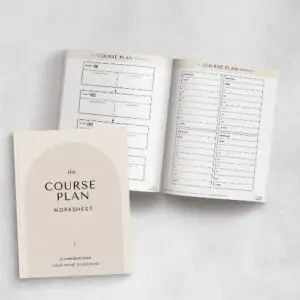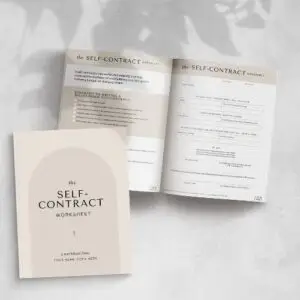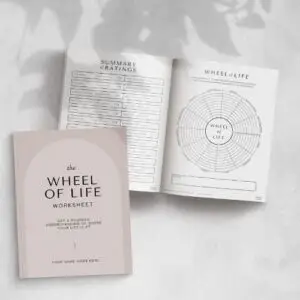Worksheets
Showing 10–18 of 27 resultsSorted by latest
-
Worksheets
Productivity & Priorities Worksheet
To edit the SERVICE or PRODUCT > go to Dashboard > Products (under Woocommerce) > All Products > click edit under the service or product title > then scroll down to “Product Short Description” > enter description > then scroll up to the right and find the “Product Image” and ‘Click the image to edit or update’ or click ‘Set product image’ > then scroll up again to add the Price > then scroll up to add the “Long Description” > then click Update or Publish button
To add a new SERVICE or PRODUCT > go to Dashboard > Products (under Woocommerce) > Add New > then enter the product title > then scroll down to “Product Short Description” > enter description > then scroll up to the right and find the “Product Image” and ‘Click the image to edit or update’ or click ‘Set product image’ > then scroll up again to add the Price > then scroll up to add the “Long Description” > then click Update or Publish button
(0 reviews) -
Worksheets
Stuck to Empowered Worksheet
To edit the SERVICE or PRODUCT > go to Dashboard > Products (under Woocommerce) > All Products > click edit under the service or product title > then scroll down to “Product Short Description” > enter description > then scroll up to the right and find the “Product Image” and ‘Click the image to edit or update’ or click ‘Set product image’ > then scroll up again to add the Price > then scroll up to add the “Long Description” > then click Update or Publish button
To add a new SERVICE or PRODUCT > go to Dashboard > Products (under Woocommerce) > Add New > then enter the product title > then scroll down to “Product Short Description” > enter description > then scroll up to the right and find the “Product Image” and ‘Click the image to edit or update’ or click ‘Set product image’ > then scroll up again to add the Price > then scroll up to add the “Long Description” > then click Update or Publish button
(0 reviews) -
Worksheets
Strength in Action Worksheet
To edit the SERVICE or PRODUCT > go to Dashboard > Products (under Woocommerce) > All Products > click edit under the service or product title > then scroll down to “Product Short Description” > enter description > then scroll up to the right and find the “Product Image” and ‘Click the image to edit or update’ or click ‘Set product image’ > then scroll up again to add the Price > then scroll up to add the “Long Description” > then click Update or Publish button
To add a new SERVICE or PRODUCT > go to Dashboard > Products (under Woocommerce) > Add New > then enter the product title > then scroll down to “Product Short Description” > enter description > then scroll up to the right and find the “Product Image” and ‘Click the image to edit or update’ or click ‘Set product image’ > then scroll up again to add the Price > then scroll up to add the “Long Description” > then click Update or Publish button
(0 reviews) -
Worksheets
Genius Zone Audit
To edit the SERVICE or PRODUCT > go to Dashboard > Products (under Woocommerce) > All Products > click edit under the service or product title > then scroll down to “Product Short Description” > enter description > then scroll up to the right and find the “Product Image” and ‘Click the image to edit or update’ or click ‘Set product image’ > then scroll up again to add the Price > then scroll up to add the “Long Description” > then click Update or Publish button
To add a new SERVICE or PRODUCT > go to Dashboard > Products (under Woocommerce) > Add New > then enter the product title > then scroll down to “Product Short Description” > enter description > then scroll up to the right and find the “Product Image” and ‘Click the image to edit or update’ or click ‘Set product image’ > then scroll up again to add the Price > then scroll up to add the “Long Description” > then click Update or Publish button
(0 reviews) -
Worksheets
Customer Avatar Workbook
To edit the SERVICE or PRODUCT > go to Dashboard > Products (under Woocommerce) > All Products > click edit under the service or product title > then scroll down to “Product Short Description” > enter description > then scroll up to the right and find the “Product Image” and ‘Click the image to edit or update’ or click ‘Set product image’ > then scroll up again to add the Price > then scroll up to add the “Long Description” > then click Update or Publish button
To add a new SERVICE or PRODUCT > go to Dashboard > Products (under Woocommerce) > Add New > then enter the product title > then scroll down to “Product Short Description” > enter description > then scroll up to the right and find the “Product Image” and ‘Click the image to edit or update’ or click ‘Set product image’ > then scroll up again to add the Price > then scroll up to add the “Long Description” > then click Update or Publish button
(0 reviews) -
Worksheets
Growth Mindset Cheatsheet
To edit the SERVICE or PRODUCT > go to Dashboard > Products (under Woocommerce) > All Products > click edit under the service or product title > then scroll down to “Product Short Description” > enter description > then scroll up to the right and find the “Product Image” and ‘Click the image to edit or update’ or click ‘Set product image’ > then scroll up again to add the Price > then scroll up to add the “Long Description” > then click Update or Publish button
To add a new SERVICE or PRODUCT > go to Dashboard > Products (under Woocommerce) > Add New > then enter the product title > then scroll down to “Product Short Description” > enter description > then scroll up to the right and find the “Product Image” and ‘Click the image to edit or update’ or click ‘Set product image’ > then scroll up again to add the Price > then scroll up to add the “Long Description” > then click Update or Publish button
(0 reviews) -
Worksheets
Course Plan
To edit the SERVICE or PRODUCT > go to Dashboard > Products (under Woocommerce) > All Products > click edit under the service or product title > then scroll down to “Product Short Description” > enter description > then scroll up to the right and find the “Product Image” and ‘Click the image to edit or update’ or click ‘Set product image’ > then scroll up again to add the Price > then scroll up to add the “Long Description” > then click Update or Publish button
To add a new SERVICE or PRODUCT > go to Dashboard > Products (under Woocommerce) > Add New > then enter the product title > then scroll down to “Product Short Description” > enter description > then scroll up to the right and find the “Product Image” and ‘Click the image to edit or update’ or click ‘Set product image’ > then scroll up again to add the Price > then scroll up to add the “Long Description” > then click Update or Publish button
(0 reviews) -
Worksheets
Self Contract
To edit the SERVICE or PRODUCT > go to Dashboard > Products (under Woocommerce) > All Products > click edit under the service or product title > then scroll down to “Product Short Description” > enter description > then scroll up to the right and find the “Product Image” and ‘Click the image to edit or update’ or click ‘Set product image’ > then scroll up again to add the Price > then scroll up to add the “Long Description” > then click Update or Publish button
To add a new SERVICE or PRODUCT > go to Dashboard > Products (under Woocommerce) > Add New > then enter the product title > then scroll down to “Product Short Description” > enter description > then scroll up to the right and find the “Product Image” and ‘Click the image to edit or update’ or click ‘Set product image’ > then scroll up again to add the Price > then scroll up to add the “Long Description” > then click Update or Publish button
(0 reviews) -
Worksheets
Wheel of Life
To edit the SERVICE or PRODUCT > go to Dashboard > Products (under Woocommerce) > All Products > click edit under the service or product title > then scroll down to “Product Short Description” > enter description > then scroll up to the right and find the “Product Image” and ‘Click the image to edit or update’ or click ‘Set product image’ > then scroll up again to add the Price > then scroll up to add the “Long Description” > then click Update or Publish button
To add a new SERVICE or PRODUCT > go to Dashboard > Products (under Woocommerce) > Add New > then enter the product title > then scroll down to “Product Short Description” > enter description > then scroll up to the right and find the “Product Image” and ‘Click the image to edit or update’ or click ‘Set product image’ > then scroll up again to add the Price > then scroll up to add the “Long Description” > then click Update or Publish button
(0 reviews)